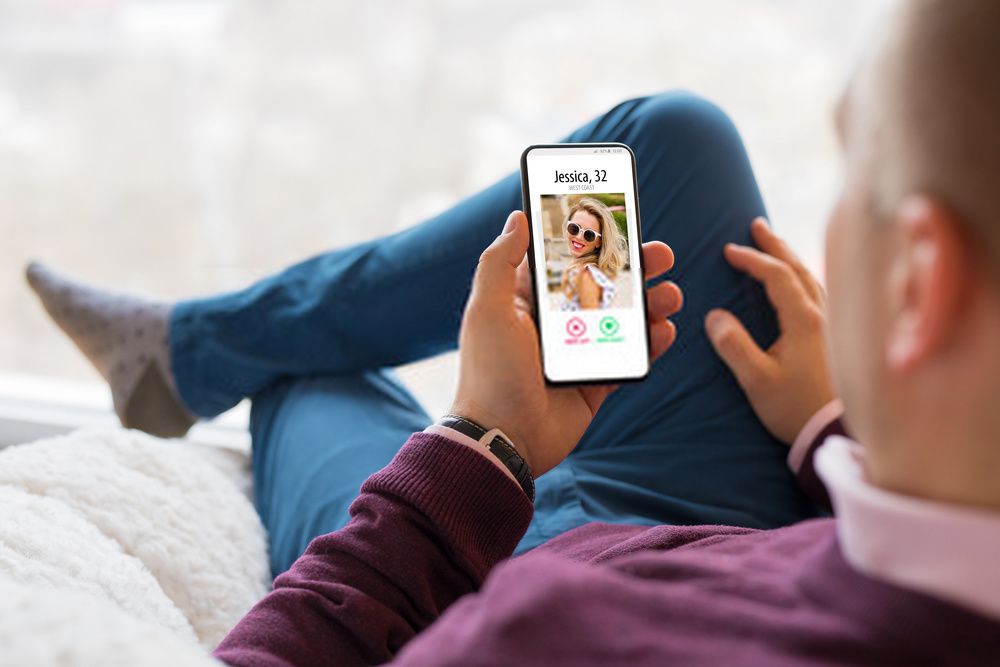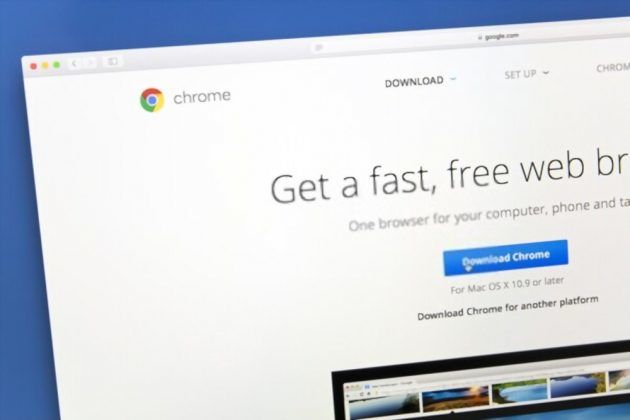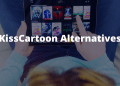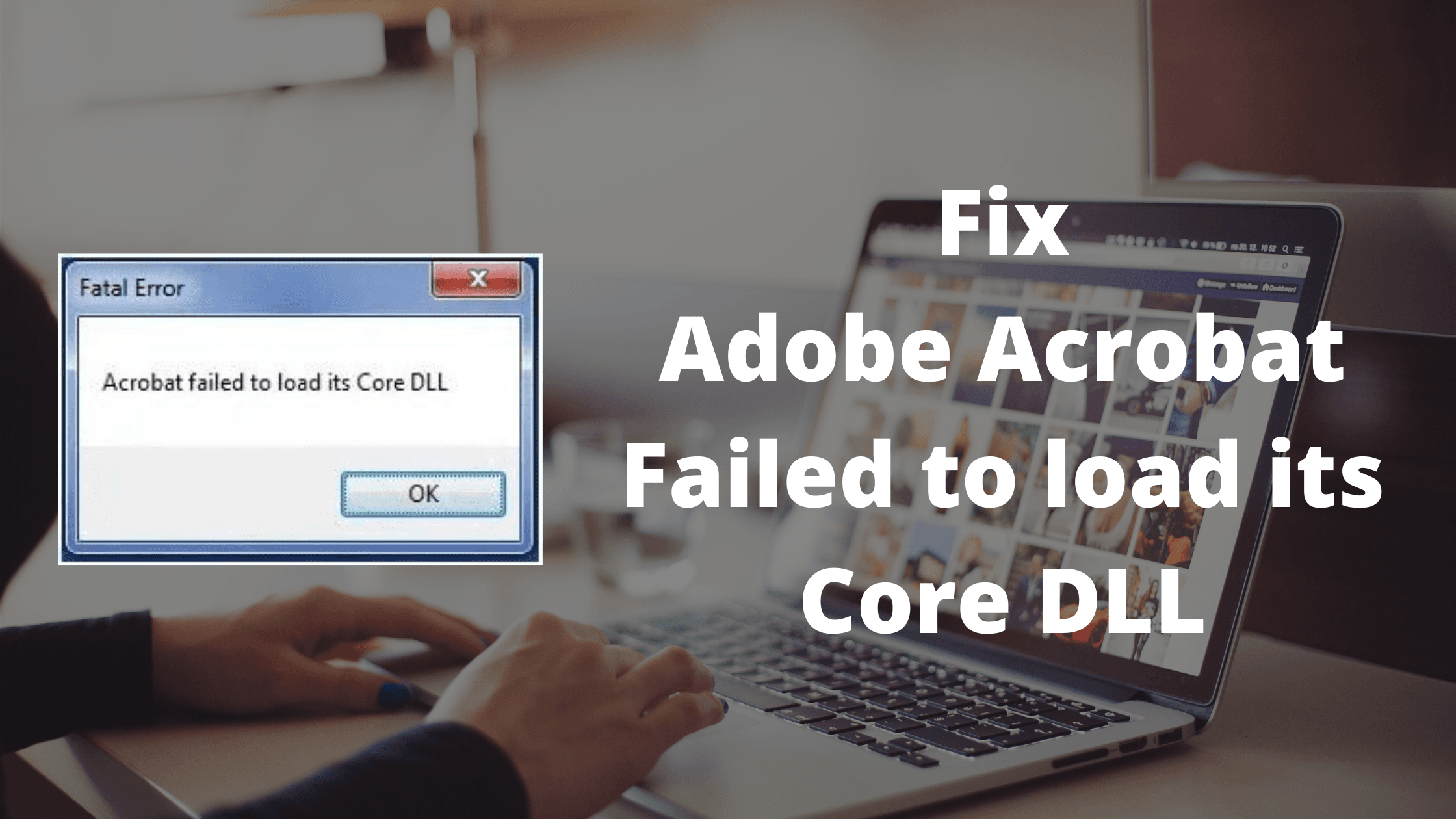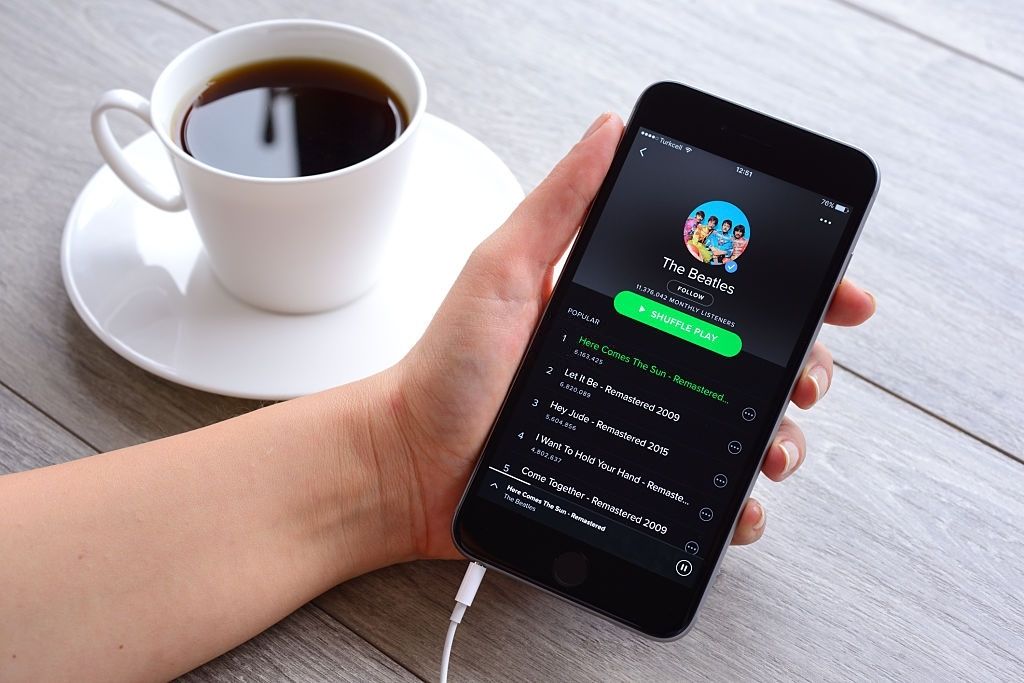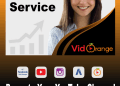There used to be a time when you would only receive calls from the People you know, but because of the growing tech industry, Nowadays, we receive calls from all the different People. Thanks to the call blocking feature because of which, now we can block all the unwanted calls from Credit card Companies, Personal Loan Companies, etc. If you mistakenly blocked someone on your Android or iOS device then we have written this perfect article to guide you on how you can unblock someone on Android as well as iPhone.
When you block someone’s number on your device, you basically prevent them from calling you and they will receive some message like “The number you are dialing is busy” or “The number you are dialing is not reachable”, Based on your network provider, this message may vary. Also any number you block on Android will not be shown in your Call History. Similarly, if you block a phone number on an iPhone then the blocked number will be taken to your voicemail but you won’t receive any notification. if you have blocked someone by mistake or want to unblock someone then please follow this guide till the end.
Unblock a Phone Number
With so many different devices out today, there are many ways to unblock a number on your Android or iOS device. For android, the UI and Steps might change as almost every mobile manufacturing company has their own UI. For iPhone, the steps are pretty easy and anyone can block a phone number.
For Android Users
Unblock a Phone number using the default option
Step #1: Open the Phone App and click on the three dots at the top-right corner.
Step #2: Select the “Settings” or “Contacts Manager” option from the list.
Step #3: Under Blacklist, Look for Blocked number and click on it.
Step #4: Now a list will appear with blocked numbers, Click on the X sign to remove that number from the block list.
Unblock a Phone number using an App
If you have used any third-party application such as Truecaller to block a number on Android, follow these steps
- Open the Call blocker App.
- Go to the blocked contact list.
- Click on the X Sign or “Unblock” option to remove the number from the blocked contacts list.
- Finally, exit the app and ask the person to call you.
For iPhone Users
It’s pretty easy to unblock a blocked number on iPhone. Unlike Android, the iPhone has a single UI across all its devices making it one of the simple and user-friendly OS. Here are the steps to follow on iPhone
- Go to your Settings page.
- Scroll down and look for the “Phone” option and open it.
- Click on the “Call Blocking & Identification“. Here you will see a complete list of people that you have blocked from calling or texting you.
- Swipe each number to the left, a red unblock button will appear.
- Click on the button and you are done. You have successfully unblocked a Phone Number on your iPhone.
Final Words!
It is really important to know whom to put in the Blocked Contacts list and whom not to. If you constantly receive calls from telemarketing companies, Credit card Companies, Banks, and other spammy calls that you don’t want to receive, We suggest that you should use apps like Truecaller which is available for both Android as well as iPhone.
Also if you have any questions or need to know more about Unblocking a phone number on your device then please let us know by commenting down.