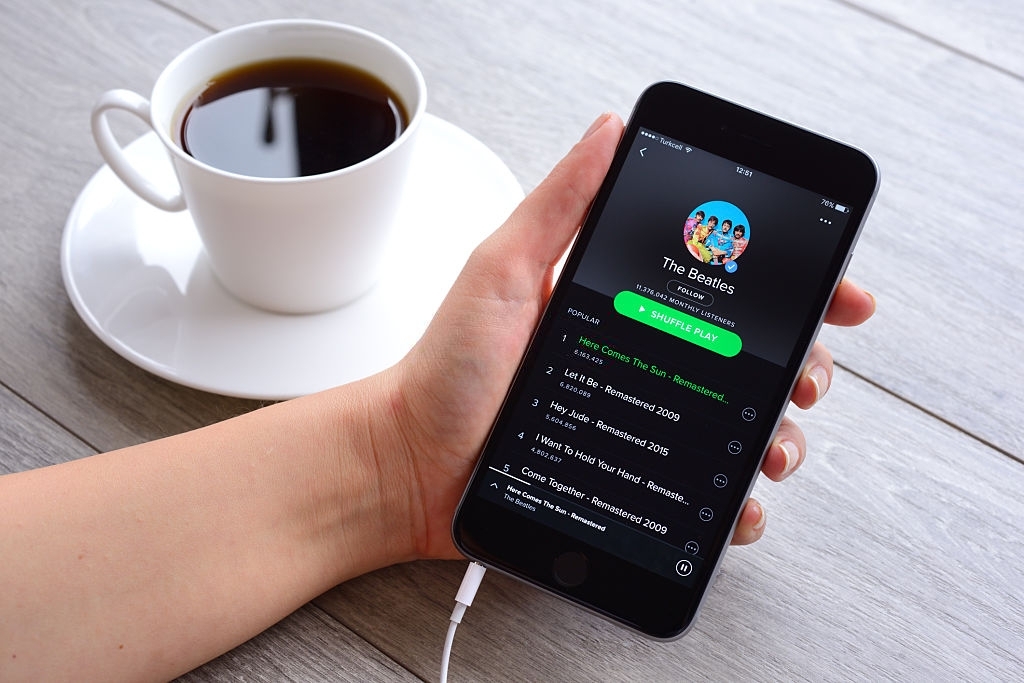We often use Spotify to listen to our Favorite tracks and albums. Although the app is perfectly coded and has a good reputation for server uptime, many users face “Spotify can’t play this right now if you have the file on your computer you can import it.” this error while listening to songs.
There are many reasons for this error to occur so if you have made any recent changes to your app then please try to find the change and look for the solution accordingly.
Spotify can’t play this right now is a common error that is faced by a lot of Spotify users but today we are going to tell you the exact steps to troubleshoot this error and play your tracks smoothly on Spotify.
How to Fix: Spotify can’t play this right now
There are many ways to troubleshoot this error but if you have made some recent changes to your Spotify App or to your internet connection then please try to find the solution according to it as not every solution will apply to you.Solution #1: Restart your Spotify App or Computer
This is the basic and easiest solution one can apply if they are facing problems while playing music on Spotify. Sometimes the Spotify app gets frozen or some type of glitch might generate this issue which can be solved by restarting your App. For Windows Users: to Quit and restart your Spotify App, Click on File > Quit Spotify. For Mac Users: Mac users can quit Spotify App by clicking on Spotify > Quit Spotify. If Restarting your Spotify App does not work for you then you can also try Restarting your computer. If you are an Android or iPhone user then you can try uninstalling or Updating the App (If the update is available.) and try to see if the problem is Fixed.Solution #2: Check Your Internet Connection
A lot of the times Spotify will stop playing tracks if your internet connection is not working or your wifi keeps disconnecting. If you face any such problem then try Disconnecting and then reconnecting to your WIFI network or Your Cellular network to try and fix this issue.solution #3: Change Spotify “High-Quality Music Streaming” Setting
If you have recently cancelled your Spotify Subscription and switched from Premium to free membership then you might want to change your Streaming Quality setting as Spotify Free account does not support High-Quality Music Streaming service. Follow these steps to change your Audio Quality setting on the Spotify App:- Open Your Spotify Application on Desktop.
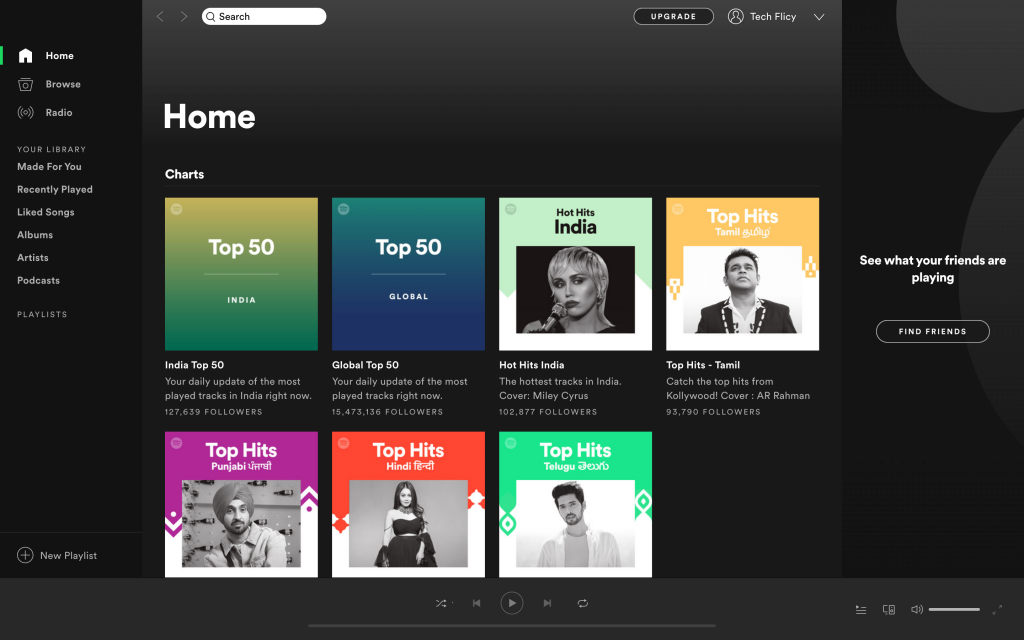
- Click on your name from the Top-Right Corner Menu and select “Settings”

- Under “Music Quality” Select “Streaming Quality” and change it to “Automatic” or something else but remember to lower it.

- Restart your Spotify App.
- Open your Spotify app on Android.
- Go to “Settings” and click on the “Music Quality” option.
- Under Streaming select “Automatic” and exit the App.
- Restart the Spotify app and check if the problem is resolved.
Solution #4: Disable Hardware Acceleration
Hardware Acceleration helps Spotify App to work properly and seamlessly on your Desktop. Hardware Acceleration helps Spotify to tweak your default hardware settings and customize it according to the Software’s needs. However, this can also lower down your Streaming quality and might generate errors like “Spotify can’t play this right now” so it’s better to disable it. Follow this guide to Disable Hardware Acceleration:- Open Your Spotify app on your desktop and go to “Settings”
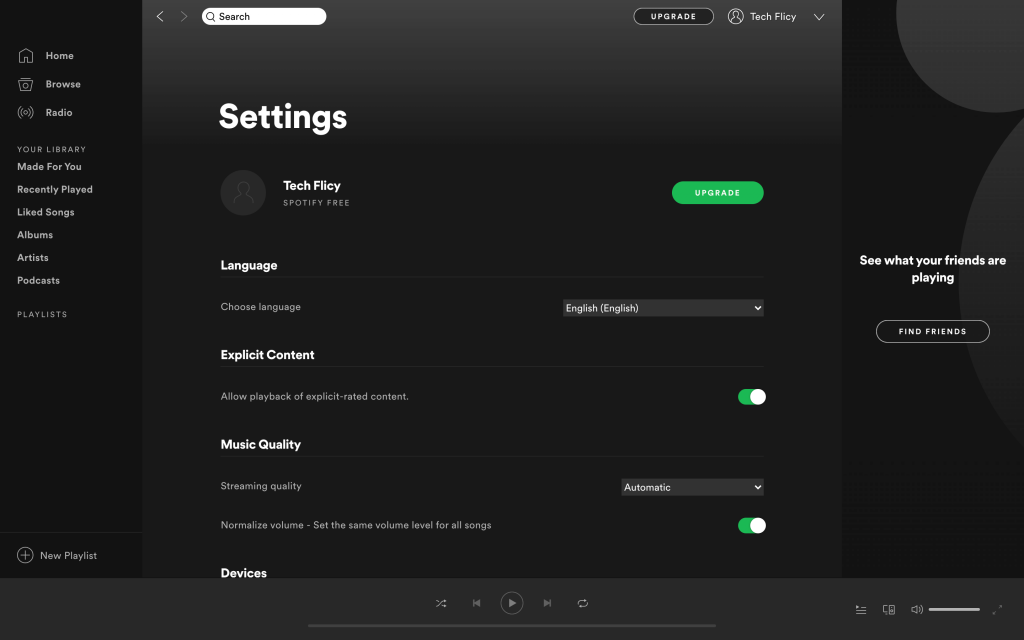
- Scroll down to the bottom of the Settings page and click on “Show Advanced settings” option.
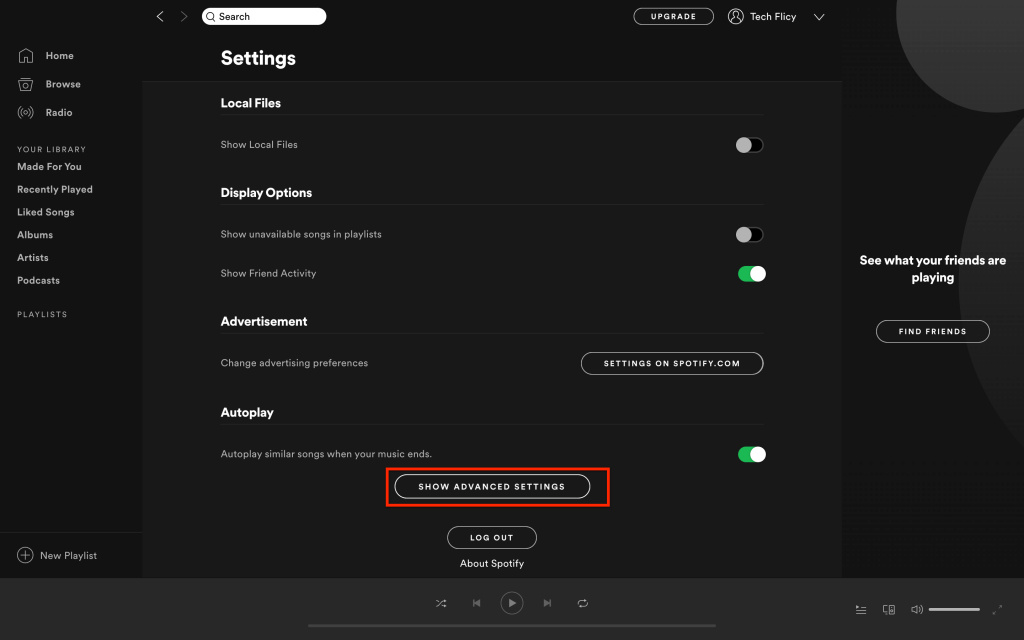
- Look for Compatibility option and uncheck the box in which says “hardware acceleration.”
- Restart your Spotify App.