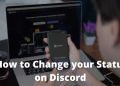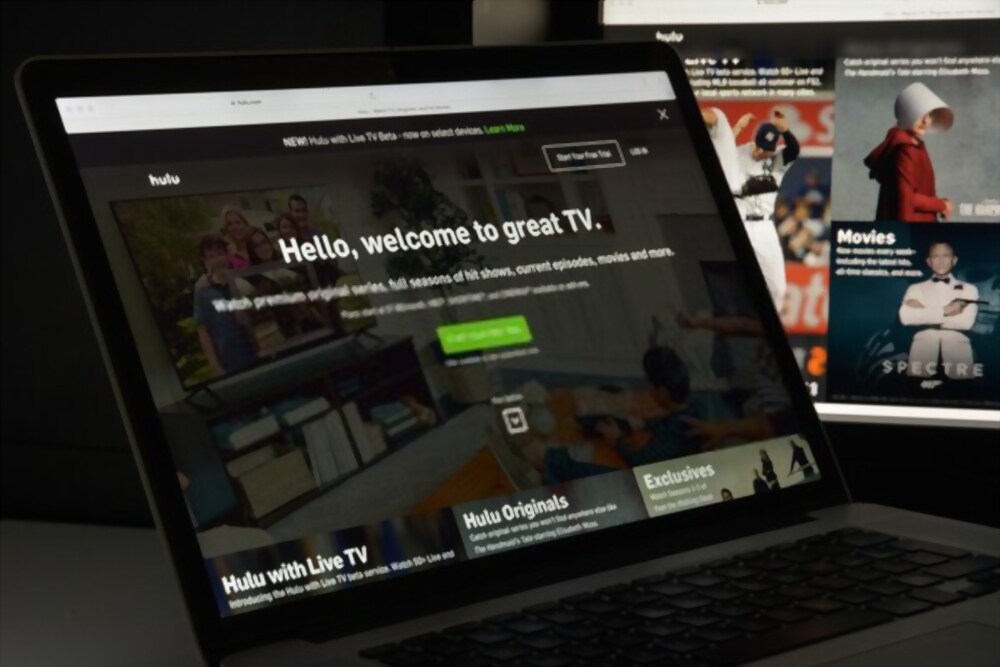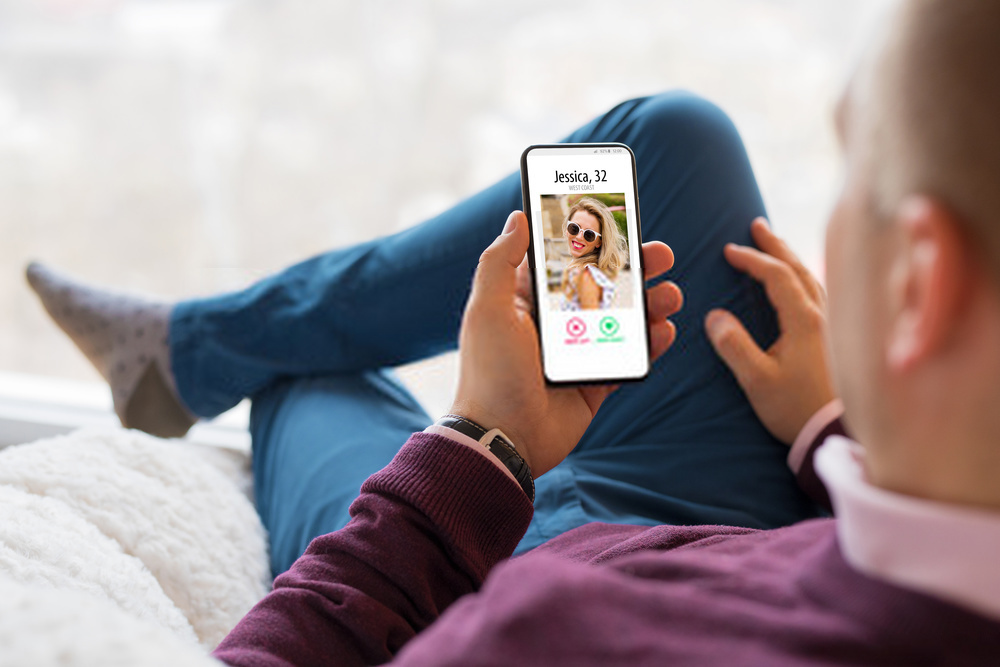Do you enjoy watching online streams on Twitch? Then you must have spent a lot of time watching streams from your favorite Gamer and you must also have experienced ‘Error 2000’ While watching the stream. It is a common error and every Twitch user must be familiar with it.
Twitch is a popular online Game-Live Streaming platform with all the popular gamers showing their Skills while Playing it. Twitch is also a great platform to earn money (If you are a Pro Streamer.) Over a million users use Twitch Every month and it is one of the popular ways to live Stream your game. However, while Streaming or watching Live streams of other players you must have encountered this “Network Error:2000” on Twitch.
Error 2000 Causes your Twitch Stream to stop and you see a Blank Screen with the “Network Error: 2000” Message popping up on the Video Stream Screen. The Error is caused by a lot of problems and might prevent you from viewing online streams, But don’t worry, we have found some solutions for you to prevent this error.
How to Solve Network Error: 2000 on Twitch
As we said earlier, The error is common and you can simply fix it with some basic troubleshooting methods. Here are a few of them.
Method #1: Refresh Your Stream
If you have just encountered this error then its most probably because your Session is expired or your Browser is not able to receive a response from the servers. Refreshing your Feed might Solve this problem. If you are a Windows user then Hold down “CTRL” and press the “F5” button. Or if you are a Mac user then Hold “Command” and Click “R” to Refresh your Stream.
Method #2: Check Your Internet Connection.
Another major reason for Twitch 2000 Error is Your internet connection. To see a live stream you require a fast and reliable internet connection. Please check other websites and see if your internet is working fine and is not disconnected or slow. Check if your WIFI is not disconnecting frequently.
Method #3: Change Your Browser or use Incognito Mode
Another method that you can try is by Switching between the different browsers. If you are using Chrome then Try Using Firefox or Microsoft Edge and login to your Twitch account using these browsers.
If you want to keep using your default browser and don’t want to switch it then Use Incognito mode on your browser.
For Windows Users: Press and Hold “CTRL+Shift+N” to open Incognito Window.
For Mac Users: Press and Hold “Command+Shift+N” to open Incognito Window.
The above shortcuts for Incognito mode will work in all browsers.
Method #4: Clear Browsing Cache & Data
Cache files are stored locally on your Computer for later Use. These files might sometimes mismatch with the original files on the server thus resulting in Network Error 2000.
To Clear Browser Cache on Chrome.
- Open your Chrome browser and click on the Three-dots icon from the Right-Header menu and select History.
- When you click on History, a new drop-down list will appear. Click on “History” Again.
- From the Left pane select “Clear Browsing Data”.
- On a new Pop-up Window Check the Box in front of “Cookies” and “Cached Images and files” option.
- Click “Clear Data” Button.
This will Clear all your browsing cache files and cookies and your Browser will Restart. Open your browser and go to Twitch.com and check if the error is resolved.
Method #5: Turn OFF Antivirus/ Internet Security Software
If you are using any third party Antivirus App such as CCLeaner, Mcafee Antivirus, or any other Internet security Software which also controls your browser then you have to disable it.
Try and visit the website of your Antivirus software and look for disabling or Uninstallation guide.
As we said, Try Clearning your Cache Files or in most of the cases refreshing your window will also work. If you have any third party extensions which controls your browser (such as VPN) then try disabling it or remove it.