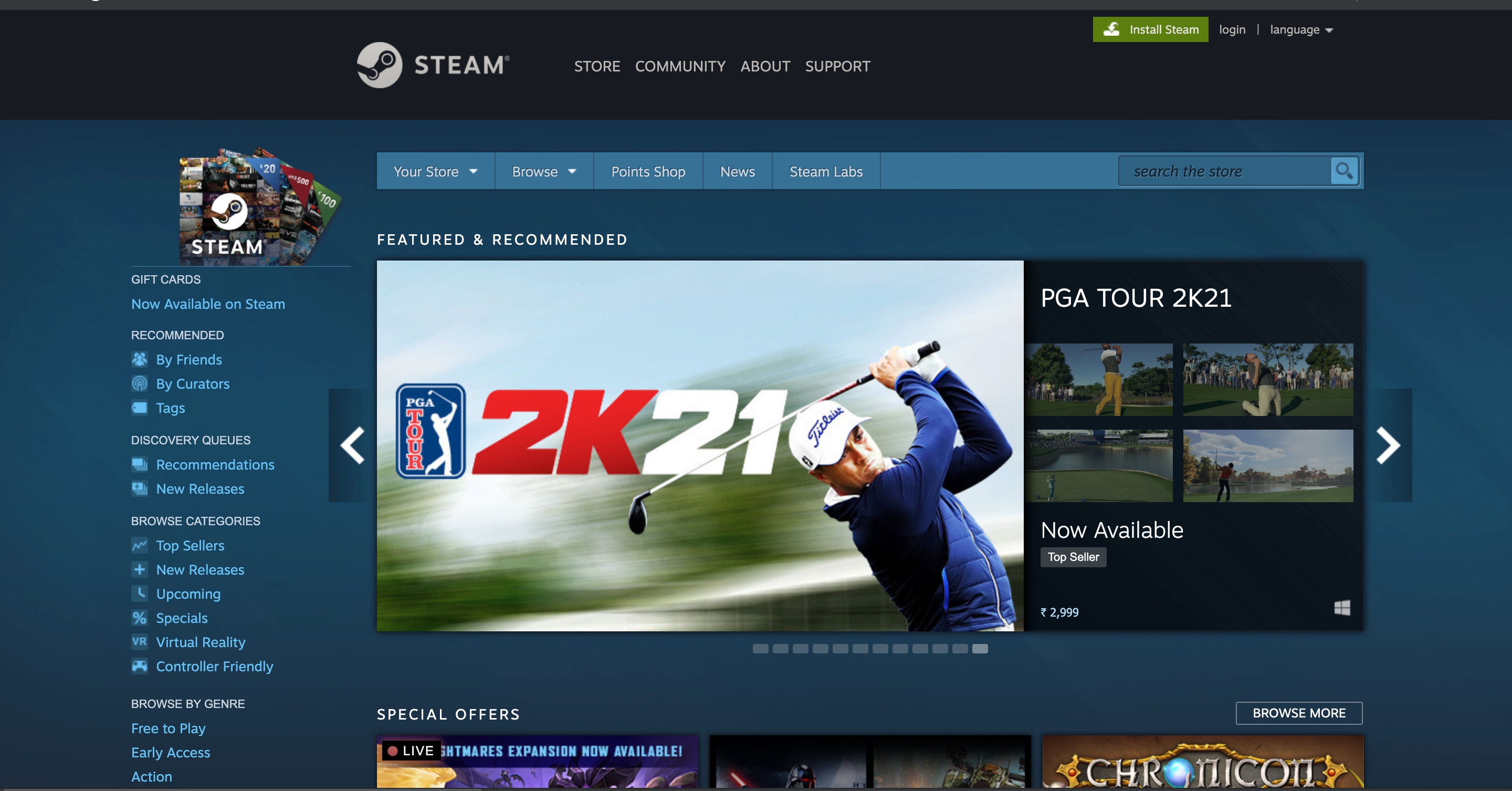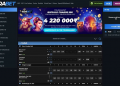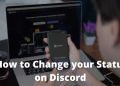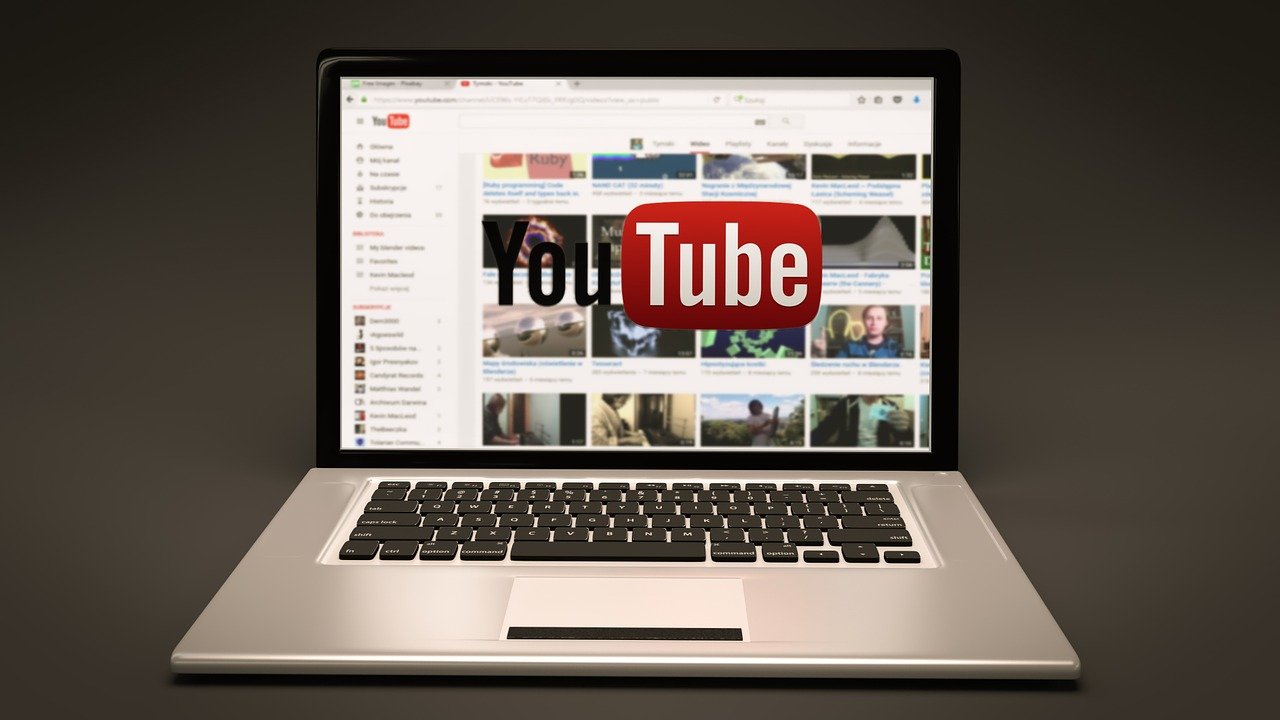Is your Steam download Stopping suddenly? Then there is no other frustration moment than this. Many Steam users have reported the same issue on different gaming platforms and Steam Forum.
Users said that their download goes into an infinite loop or sometimes stops in between and never resumes. Even some members complain about Steam files not opening or not getting fully downloaded and thus they are not able to play those games. Whatever the reason might be, but in this article, we are going to show you the exact steps to get rid of the Steam download stopping issue.
Is Steam prone to starting downloads only for them to stop dead in their tracks at random intervals or seemingly get stuck in a start/stop loop ad infinitum? We’ve got the fix, or should we say, fixes that will hopefully confine this pesky hitch to the past.
 Step 2: Click on the “Go Offline” button. On the next popup window, click on the “Restart steam in offline mode” Button.
Step 2: Click on the “Go Offline” button. On the next popup window, click on the “Restart steam in offline mode” Button.
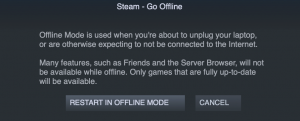 Step 3: Again click on the accounts option and select “Go Online”.
Step 4: Click on the “Restart and go online” option.
Now check and see if the problem is solved. If not then follow the next solution.
Step 3: Again click on the accounts option and select “Go Online”.
Step 4: Click on the “Restart and go online” option.
Now check and see if the problem is solved. If not then follow the next solution.
 Step #4: After clicking on “Clear Download Cache” a new Popup window will appear which will ask for your confirmation. Click on ‘OK’ and then again click on ‘OK’ to close the settings window.
After Clearing the Cache files the steam client will restart and you’ll need to log in again. After Logging in check if the Steam Game download is working or not.
Step #4: After clicking on “Clear Download Cache” a new Popup window will appear which will ask for your confirmation. Click on ‘OK’ and then again click on ‘OK’ to close the settings window.
After Clearing the Cache files the steam client will restart and you’ll need to log in again. After Logging in check if the Steam Game download is working or not.
Fix Steam Download Stopping
In general, there is no specific reason for this issue to pop. However, We have found some working answers to this issue that we are going to discuss with you today.Solution #1: Reconnect your steam client to the internet
The most common method to solve this error is by reconnecting your steam client to the internet. This will reset the network and eliminate any bad requests in the queue. Here’s how to reconnect your steam client to the internet. Step 1: Open your Steam client and click on the “Account” Option. Step 2: Click on the “Go Offline” button. On the next popup window, click on the “Restart steam in offline mode” Button.
Step 2: Click on the “Go Offline” button. On the next popup window, click on the “Restart steam in offline mode” Button.
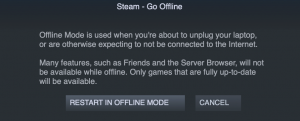 Step 3: Again click on the accounts option and select “Go Online”.
Step 4: Click on the “Restart and go online” option.
Now check and see if the problem is solved. If not then follow the next solution.
Step 3: Again click on the accounts option and select “Go Online”.
Step 4: Click on the “Restart and go online” option.
Now check and see if the problem is solved. If not then follow the next solution.
Solution #2: Change your Download Region
Sometimes even your Download region might create a problem for you. If you have selected the USA or any other country (other than your home country.) then you will face this issue. Because of Download Region error, your download might stop in the middle so it’s better to set a correct download region.- If you are a windows user then open Steam client on your computer and head over to “Steam” >> “Settings” by clicking on the top right corner. If you are a Macbook user then Click on Steam>>Preferences.
- Now go to the “Downloads” option from the left panel.
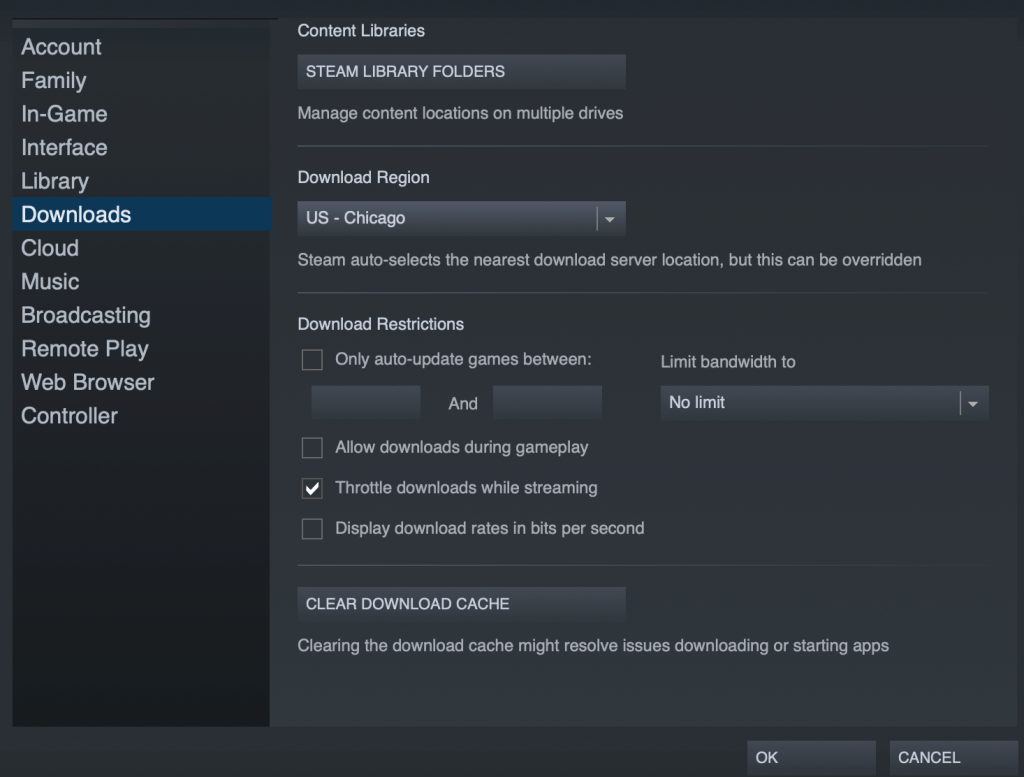
- Under Download Region Select your desired Region and click ‘OK’ to continue.
Solution #3: Clean Steam Download Cache
Another very popular solution in this list is to clear your Steam Download cache files. Cache files are those which are temporarily saved on your computer for later use. Sometimes because of Corrupt or inaccessible cache files, you might encounter this error. To clear steam download cache files and resume your game download, Follow these steps. Step #1. Start Steam Client on your Desktop. Step #2. From the Top Horizontal menu select “Steam” and click on “Settings”. If you are a Mac user then click on ‘Preferences’. Step #3. From the left pane, select the ‘Downloads’ option. Inside Downloads look for “Clear Download Cache” and click on it. Step #4: After clicking on “Clear Download Cache” a new Popup window will appear which will ask for your confirmation. Click on ‘OK’ and then again click on ‘OK’ to close the settings window.
After Clearing the Cache files the steam client will restart and you’ll need to log in again. After Logging in check if the Steam Game download is working or not.
Step #4: After clicking on “Clear Download Cache” a new Popup window will appear which will ask for your confirmation. Click on ‘OK’ and then again click on ‘OK’ to close the settings window.
After Clearing the Cache files the steam client will restart and you’ll need to log in again. After Logging in check if the Steam Game download is working or not.