Discord overlay not working is a common problem faced by a lot of Discord users on a daily basis, Many players have reported that they experience technical difficulties with the Discord Overlay, It does not allow players to communicate properly over the VoIP app. Most of the users reported that the issue is common for Windows 10 users, Follow this guide to learn about how to fix the “Discord Overlay Not Working” error on your Windows 10 computer.
Discord is a popular VoIP app where you can chat and have a voice call over the Internet, with your Friends and Family. Many people also use this tool to communicate with each other while playing multiplayer games. However, Just recently many online Companies and Ecommerce websites have also started their own Discord server where they provide support to the users, They use Discord Change name color Feature on the server to set a different color to different roles within the server, Which helps them to understand who is a normal user and who is a team member.
A few days ago we also wrote about, How to Fix Discord Mic Not working where we wrote a detailed article about the causes and solutions for the problem, In this article also we are going to talk about another such issue that users are experiencing frequent and that is the “Discord Overlay not working properly”.
How to Fix Discord Overlay not Working issue
There can be many reasons because of which this issue is appearing, If you have recently made any changes to the app then try reverting them back to check if the issue is resolved, Otherwise you can follow this guide to know the different methods to solve this problem.Method 1: Enable In-game Overlay
If you have not turned on the In-game Overlay option in Discord’s Settings, this is the right time to do it. Even if you are sure that you have turned in on, it is good to check it again. Follow these steps to make sure that you have successfully enabled the in-game overlay.- Go to the Discord app and click on the Settings icon.
- On the Left panel, select “Overlay”.
- Under the “Enable Overlay” option, click the toggle button to turn it on.
- Under the “App Settings” option from the left pane, click on “games”
- Click the Screen icon in front of the game to enable/disable the Overlay.
Method 2: Reboot your device
If you have correctly done the above setting and still facing the problem with discord overlay then try Restarting your device. First, close the Disord app and remove it from the Recent Apps list, Now turn off your device and turn it on after a few seconds. Restart the Discord App to find out if the problem is fixed.Method 3: Run Discord as Administrator
If you are familiar with the Administrator access setting then you know that it is important to run some apps as an administrator to ensure that it receives all the permissions that it requires to perform seamlessly. Try granting administrative permission to the Discord app to solve the Discord Overlay not working issue.- On your Desktop, Right-click on the Discord icon and select “Properties” from the list.
- In the Pop-up window, choose the “Compatibility” option.
- on the Compatibility tab, Under settings, Select the box which says “Run this program as an administrator” and click the “ok” button to confirm your changes.
- Now double click on the Discord icon to Open it and see if the problem is fixed.
Method 3: Turn OFF Hardware Acceleration in Discord
Hardwre Acceleration uses GPU and sound card to make Discord run Seamlessly on your device, however, it is also the root cause for your Discord overlay to not work properly. In order to solve the issue, You have to turn off the Hardware Acceleration setting in Discord. Follow these steps to succesfully Turn OFF Hardware Acceleration in Discord:- Open discord on your Desktop or browser.
- Log in with your Credentials and Click on the Settings gear.
- From the left panel, select “Appearance” and switch the toggle next to Hardware Acceleration.
- Exit the settings menu by pressing “ESC” on your Computer.
- Restart Discord and check if it works now.
Method 4: Reinstall Discord
If non of the above method is working for you, then you should try Uninstalling Discord and reinstalling it again with an updated version. To uninstall discord on your Windows Computer, Follow these steps.- Go to Windows Start bar and type “Control Panel”.
- Open Control Panel option and click on “Programs & Features”.
- Under “Program & Features”, click on Unintall a program and select Discord.
- Click on the Uninstall button again and follow the Uninstall wizard till Discord is succesfully removed from your device.
- Install Discord again from its official website.



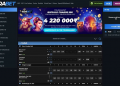

![solve [pii_email_654fbfc0ac64aec32e9c] error on outlook](https://techflicy.com/wp-content/uploads/2020/09/solve-pii_email_654fbfc0ac64aec32e9c-error-on-outlook.jpg)








