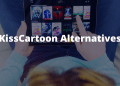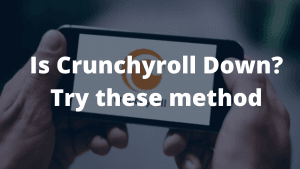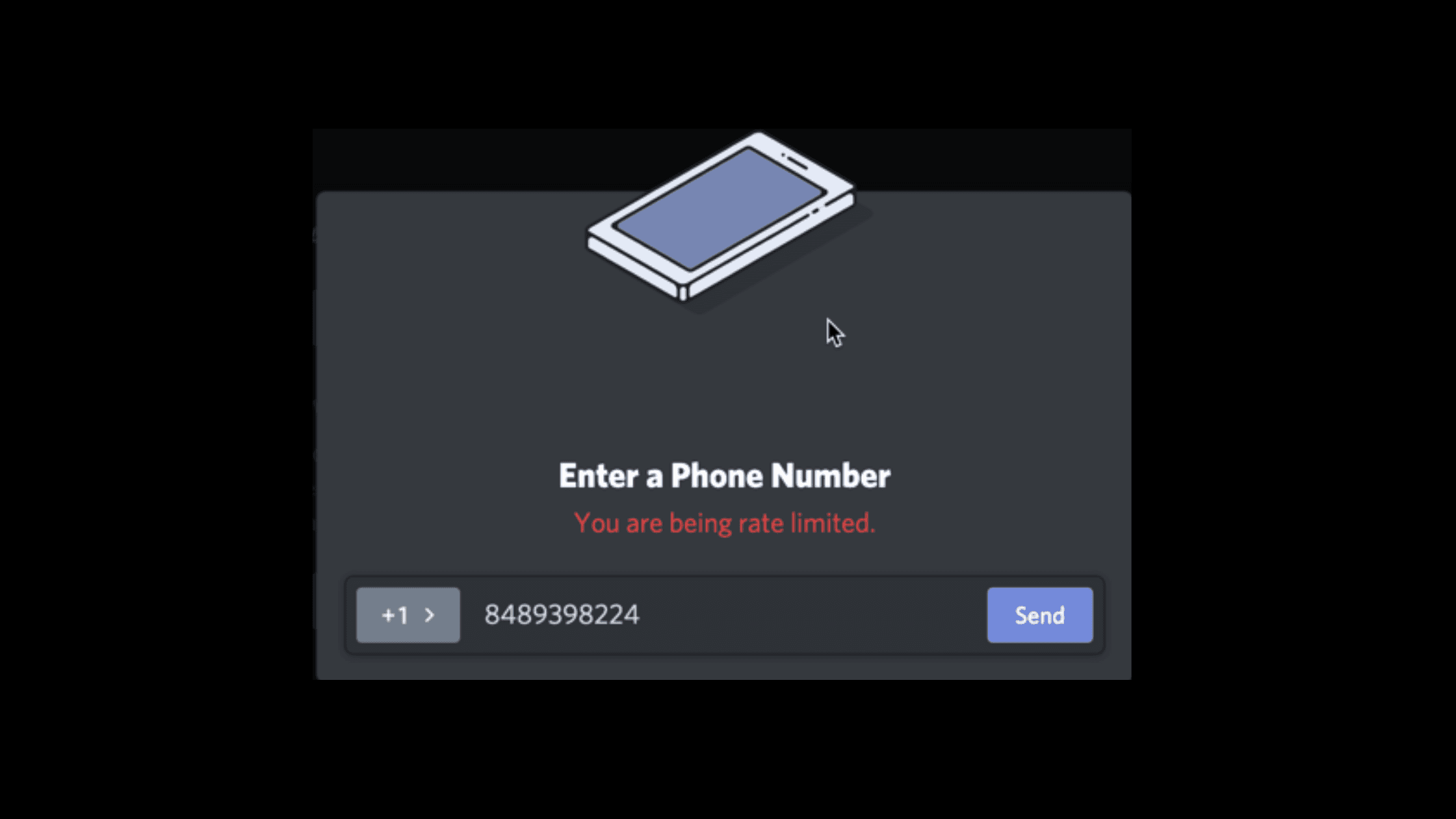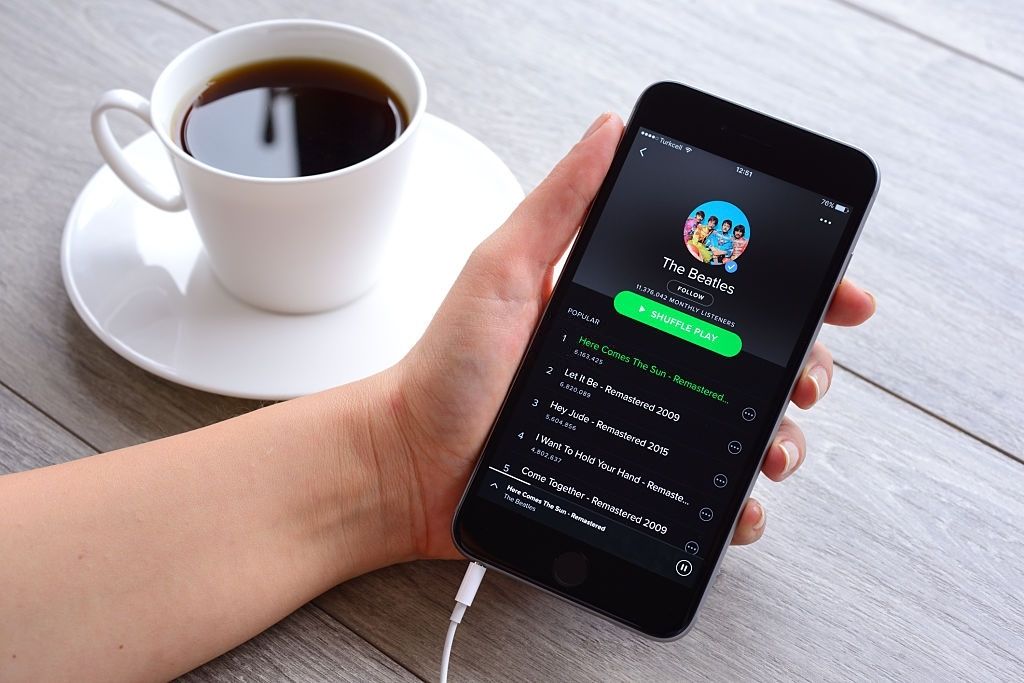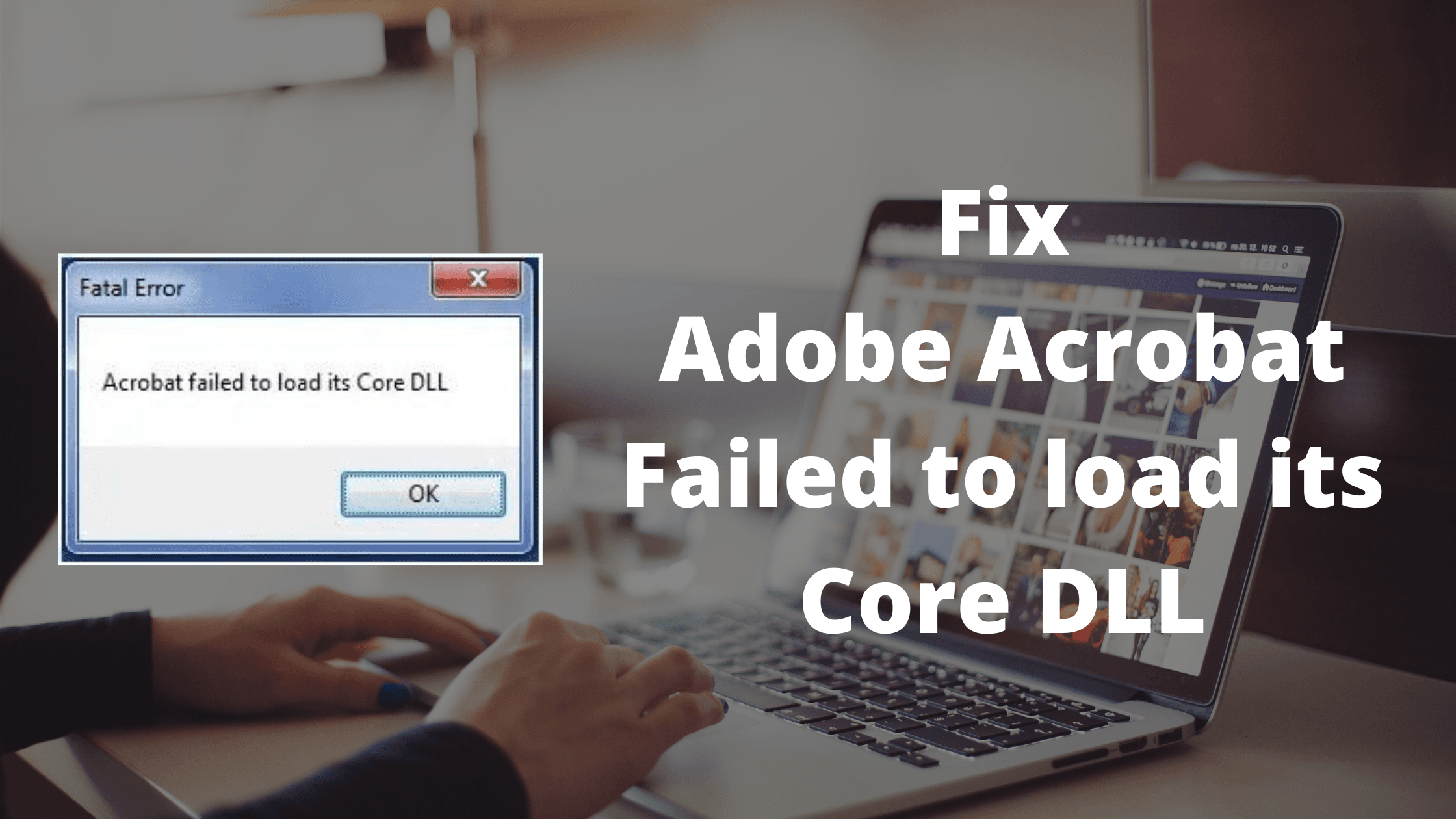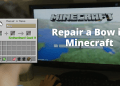Are you getting a “SmartCast TV Not Available” error on your Vizio TV? There are many reasons because of which your Vizio TV is showing you this error. In this article, we are going to talk about multiple causes and their solutions to Fix the “SmartCast TV Not Available error on Vizio”
Vizio Smartcast is a great way to Cast your Favorite Content directly on your TV. It has built-in Chromecast technology because of which you can cast content from your Phone or Tablet directly onto your Smart TV and watch your Favorite Movie, TV Show, or any other Streaming platform content on the go.
Causes for “SmartCast TV Not Available” Error
However, there are many reasons that might cause the “SmartCast TV Not Available” problem on your TV. Below We are listing a few of the Causes because of which your Vizio SmartCast is not working properly.
- Software glitch.
- Faulty Network Configuration.
- Outdated App.
- Unable to Receive Response.
If you are one of those who are facing the SmartCast TV not available error then continue reading this article to find various solutions that you can apply.
How to Fix “SmartCast TV Not Available” Error on Vizio
This error generally indicates that your device is unable to connect to your TV because of some bad network configuration or because of a Software glitch. When you receive this error you will generally experience a Black Screen as the App prevents the Content from mirroring on your TV.
Below we are listing few solutions by which you can solve this error.
Solution #1: Check your Internet Connection:
The simplest solution is to check if your internet is working or not. Many times because of No internet connection, SmartCast won’t be able to mirror and Cast the content on your TV. You can perform a network test by visiting any Internet Speed testing website or Open any browser app such as Chrome and visit any website to check if your internet is working fine.
Similarly, Also look for issues related to your Router. A lot many times router freezes because of multiple data requests, a simple Reset or Restart to a router will solve this problem for you.
Solution #2: Verify your TV’s Connection:
The Next step is to verify that your TV is properly connected to the internet, To verify your Connection, Please follow these steps.
- Switch on your TV.
- Go to the Network menu and click “Test Connection”
- If the network connection shows “Network not Available” or “network isn’t connected” then please try switching your network.
- Once the network is fixed, exit the options and restart your TV.
- Check if the problem is resolved.
Solution #3: Power Cycle your SmartCast TV
Power cycling your Vizio SmartCast is one of the easiest solutions to fix the “Vizio SmartCast not Working” issue. Sometimes due to a software glitch or Broken code, Corrupt files, The system is unable to read all codes properly thus resulting in error. When you Power Cycle your Vizio SmartCast, the temporary configuration of the model will be deleted and when you restart the device, it will start from fresh eliminating any glitch or error. Many users reported that after power cycling their SmartCast they were able to solve the problem
Follow these steps to Power Cycle your SmartCast TV
- Start by Switching OFF/ON your TV.
- Restart or Reset your modem/router.
- Check for the incoming internet connection and data packets.
- Finally, Plugin your SmartCast TV and Check if the problem is resolved.
Solution #4: Factory Reset your Vizio SmartCast TV.
If none of the given solutions are working for you, then you can try factory resetting your TV. This will reset everything to default settings.
- Press the menu button on your Vizio SmartCast TV Remote.
- Look for the “Systems” setting and press OK. Here go to the “Reset & Admin” option.
- Finally, Choose the “Reset TV to Factory Settings” option and wait for the process to complete.
Final Words!
Even after performing all the given steps, if you are still facing the same issue then please try contacting the Vizio customer support and explain to them your issue. Similarly, You can also comment below with your problem and one of our staff members will try to resolve it.