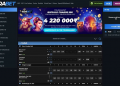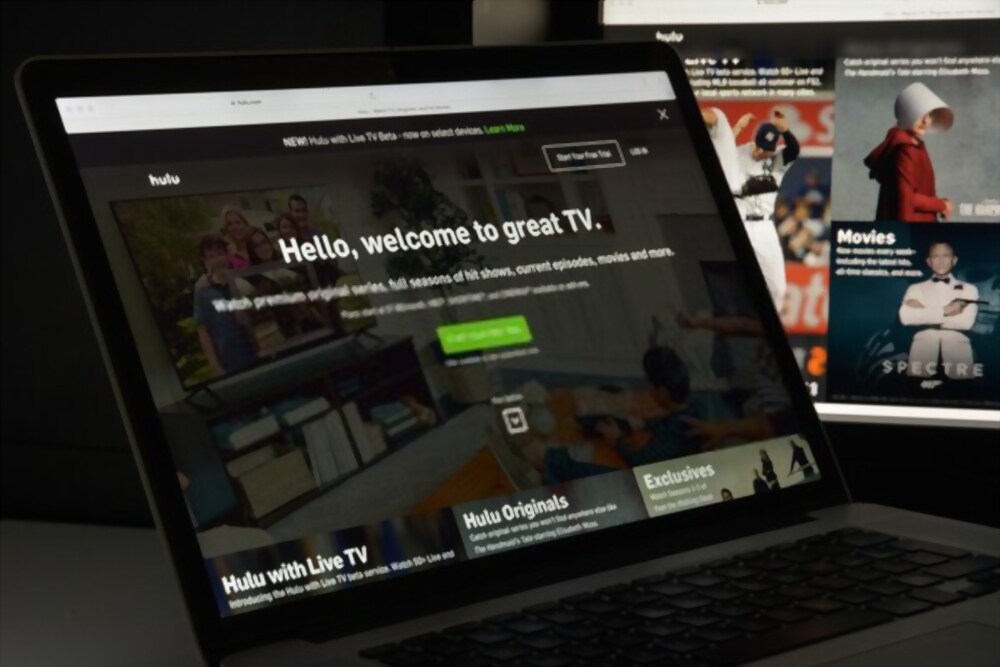There is nothing more frustrating than lagging and buffering streams on Twitch. especially, when watching a streaming video from your favorite Twitch streamer. This could ruin your watching experience and sometimes you can also miss some interesting gameplay while the video is getting buffered on Twitch. This article will help you to understand the reasons causing your Twitch Stream to buffer and how to get rid of them easily.
Twitch is a popular game and video streaming platform with more than 100+ million active monthly users and over 20 Million daily logged-in users. The platform also hosts a record number of 2+ Million streamers. This number might seem low when comparing it to Youtube, However, it is also important to note that the platform is mostly used by gamers to stream their gameplay online.
Recently, Many Twitch users took it to the forum to report lagging and buffering issues while watching live streams. The issue is not new for Twitch users and people often face buffering issues even if their internet is working properly. After researching through the internet, We found few working solutions to fix this problem and stop buffering on Twitch.
What causes the Twitch Stream Buffering Issue?
Before we dive into the solutions, let’s first talked about the factors that are causing your Twitch stream to buffer in the first place. There are many factors such as poor internet connection, Bad Cache files, Brower issue, Country restricted content that might prevent you from watching the stream. Thankfully, We have come up with some real and working solutions to these problems.
How to Solve Twitch Stream Buffering issue
Now that we know the reasons behind the Twitch Stream buffering issue it would be easy for us to find and go with the best working method. However, If you have recently made any changes to your computer or to your network then we recommend you reverse those changes and see if your issue gets solved.
Solution #1: Check your internet connection
It is highly recommended to check your internet connection and see if you are able to receive data. This can easily be done by using any internet speed test website such as speedtest.net or just by visiting any other website using your browser. If your internet connection is poor then we suggest you upgrade your internet plan to watch twitch streams without any interruption or use any third-party service to download Twitch Stream and videos.
If you are not sure about your internet speed or getting no internet then try resetting your router by unplugging it from the main power socket and plugging it back in after few minutes.
Solution #2: Change Your DNS
Whenever you visit a website, Your browser needs to look for the IP address associated with the domain name and this is done using the Database which is also known as Domain Name System or DNS records. If your ISP is not able to find the IP addresses quickly then it might affect your browsing experience. Thankfully, Public DNS services such as Google DNS, Cloudflare DNS or OPEN DNS, offers faster and secure DNS option than most of the ISPs.
It is really easy to set up a Third-party DNS service on your Computer and here’s how you can do that:
Step 1:
Click the Windows search bar and type “Control Panel”. Click the first option that appears.
Step 2:
Look for the “Network and Internet” option and click it. On the following screen, Under the Network and Sharing Center” Click the “View network status and Tasks”.
Step 3:
Click on the “Change Adapter Settings” option from the left pane. On the following screen, a box with your network connection name will appear. Right-click on it and select the “Properties” option.
Step 4:
Under Wi-Fi Properties, Click the Networking tab and look for “Internet Protocol Version 4” and click on it. Now click the Properties option given just below the selection box.
Step 5:
On the next screen, click the “Use the following DNS server addresses” option and Enter the following DNS Server addresses and click the OK button to apply the changes.
Preferred DNS Server - 8.8.8.8
Alternate DNS Server - 8.8.4.4
Finally, Visit the Twitch stream and see if the Video buffering issue is solved.
Solution #3: Disable Browser Extensions
If you are using any Browser extensions then it might be the culprit as many Twitch ad blocker extensions are known to cause several other browsing issues such as buffering or lagging of videos. The best way to fix this issue is by visiting the Twitch stream using incognito mode or by simply disabling the browser extensions.
To check and disable the browser extensions, follow these steps:
Step #1: Click the menu icon in the top right corner of your browser and select more tools >> Extensions
Step #2: On the next screen, Scroll through the list of extensions and try to Disable or Remove Adblockers or any other extension that you don’t recognize.
Step #3: Once you have disabled all the extensions, Close your browser completely and reopen it. Check if your issue is solved or else, move on to the next method.
Solution #4: Clear your Browsing Cache
Browsing cache files such as Images, Javascript, and CSS are stored locally on your computer for faster access. However, sometimes, these files might get corrupt or broken and can cause many browsing-related issues such as Videos not streaming, Websites refusing to connect, content not loading, etc.
To solve the browsing cache-related issues, we have to clear the cache files from our computer. Here are the exact steps required.
- Click the three-dots menu icon and select the settings options on your Chrome browser.
- On the settings window, Click the Privacy and Security option from the left pane.
- Under Privacy and Security, click the “Clear Browsing Data” option.
- Select Time Range as all time and click all the checkboxes.
- Click the “Clear Data” button and wait until the process is complete. Finally, Relaunch your browser and see if Twitch buffering issue is solved or not.
Solution #5: Contact Your ISP
If you are not able to solve the twitch buffering issue and still receiving buffer or lag while streaming the videos then many times it might be an issue with your ISP (internet service provider). we recommend you contact your internet service provider and ask to revert any changes on your network.
Conclusion:
If your twitch is buffering for the first time and this is not a regular issue on your device then there are chances that Resetting your internet connection or restarting your device might help you to stop Twitch stream buffering. Similarly, If the issue is recurring on your device then try the given methods or change your device and see if you are still receiving the same issue.
Please let us know if you need more information on Twitch buffering or lagging issues. You can ask us questions by commenting below.